Last updated on August 7th, 2023 at 03:51 pm
SEO Abstract Overview
An Internal linking SEO strategy is an undisputedly important part of Search Engine Optimization. As an article on Yoast said about internal linking: “By adding the right internal links you make sure Google understands: the relevance of pages, the relationship between pages and the value of pages.”
While there are other articles written on the importance of internal linking (which I will include in the FAQ section below) this article is intended to give you step-by-step instructions for a simple and practical internal linking SEO tactic.
SEO Abstract Details
With a few simple custom search configuration updates, you can customize a crawl in screaming frog to search for unlinked keywords or key phrases within the content section of your web pages.
A situation often comes up with new pages or content where you are targeting specific keywords or key phrases. A great way of giving new content a bit of a helping hand is to link to this page from other internal pages on the website that are relevant to the new content (contain target keywords or phrases), already indexed and ideally perform well in organic search if possible. This may also give you an opportunity to do some internal link house cleaning as well.
The steps below start from the Screaming Frog default configuration and use the crawl mode then configure your list of keywords in the custom search section, run the crawl then export the results. Please note: you should start with your own custom crawl configuration if you have one.
Time needed: 5 minutes
Steps to Find Internal Link Opportunities for New Content Using Screaming Frog
- Reset to the default configuration
Go to menu: File > Configuration > Clear default Configuration
Or…
Start with your own custom crawl configuration if you have one. - Set to Spider (Crawl) Mode
Go to menu: Mode > Spider
- Open Custom Search Configuration
Go to menu: Configuration > Custom > Search
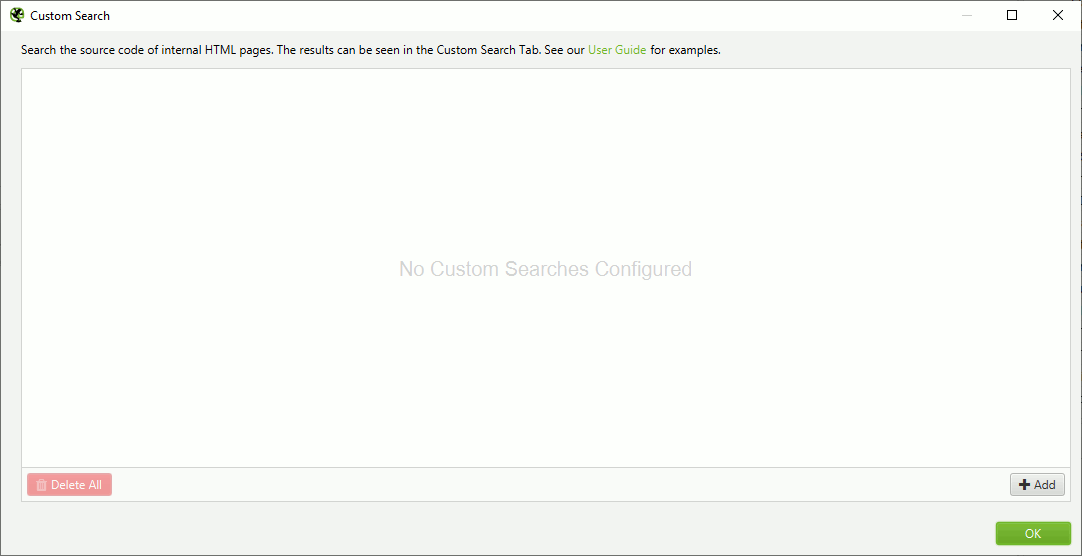
- Add Custom Searches for Each Keyword or Key Phrase
Click the “+Add” button.
Update the first field with an appropriate label such as the keyword or key phrase as illustrated below.
The first dropdown should be set to “Contains” and the 2nd dropdown should be set to “Text”. You can set this to Regex if you want to do more advanced or wildcard searches.
The next field is the exact keyword or phrase you want SF to search. This is NOT case sensitive.
The last field is VERY important if you want to find pages with keywords that are NOT yet linked. Set this field to “Page Text No Anchors”. If you wat to find ALL instances of the keyword then you can set this to “Page Text” or “Content Area”.
Click “OK”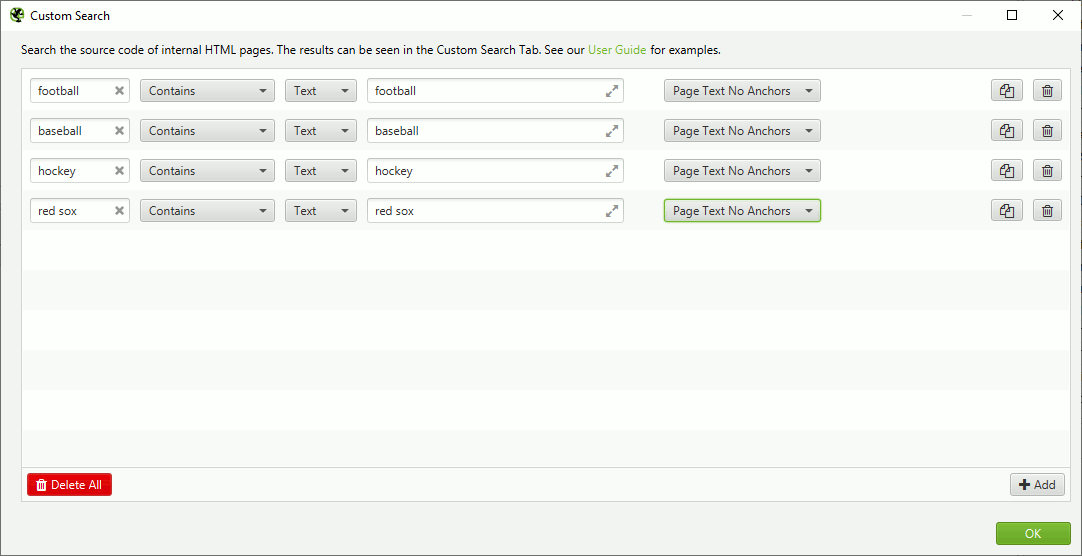
- Run the Crawl
Enter the URL you would like to crawl then click “Start”
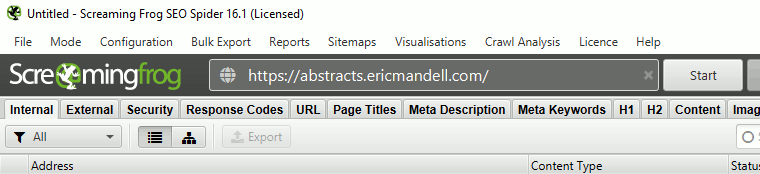
- View the Custom Search Results
Click the tab named “Custom Search” to review which pages had matching keywords and phrases. The number below each field represents the number of times the keyword was mentioned on a page.
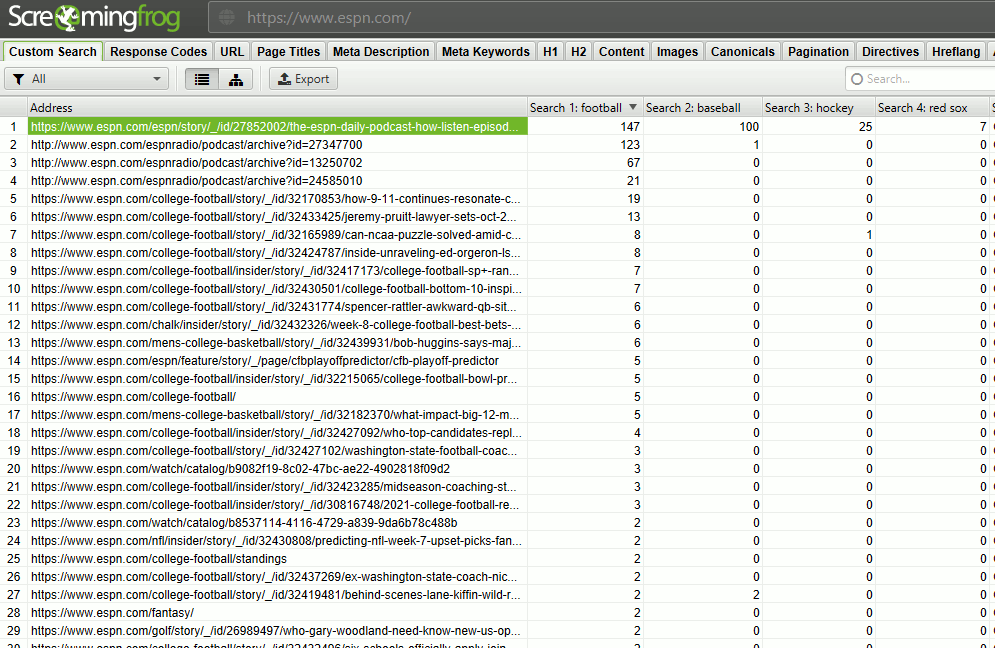
- Export the Results
You can filter the results by each search term within screaming frog or you can export the results to your favorite spreadsheet program using the “Export” button next to the tab filter.
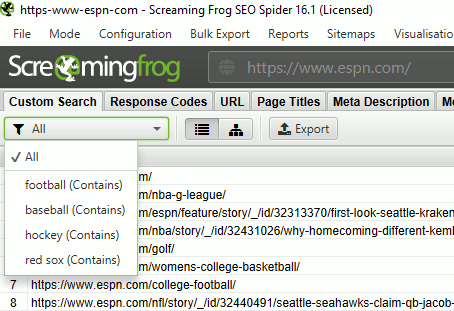

Thanks Eric, very useful content indeed!
This is great. Been using SF for a variety of technical audits but this is a great find.
Thank you.